Baza wiedzy
AVM Content
Integrating FRITZ!Powerline into the Mesh via Wi-Fi
Integrate FRITZ!Powerline into the Mesh of your FRITZ!Box via Wi-Fi to increase the Wi-Fi range of your home network easily and efficiently. As a Mesh Repeater, the FRITZ!Powerline device then automatically adopts all of the settings from the FRITZ!Box (Mesh Master), such as Wi-Fi access information and guest access. In the Mesh, your wireless devices automatically connect to the wireless access point with the best Wi-Fi reception.
Changes in the Mesh can then be easily made in the Mesh Master. The Mesh Master automatically transmits the new settings to all of the Mesh Repeaters. If you still want to access the user interface of the Mesh Repeater, use the password from the Mesh Masters to log into the Mesh Repeater.
As soon as the FRITZ!Powerline device is integrated into the Mesh, it is marked with the Mesh symbol  in the user interface of the Mesh Master:
in the user interface of the Mesh Master:
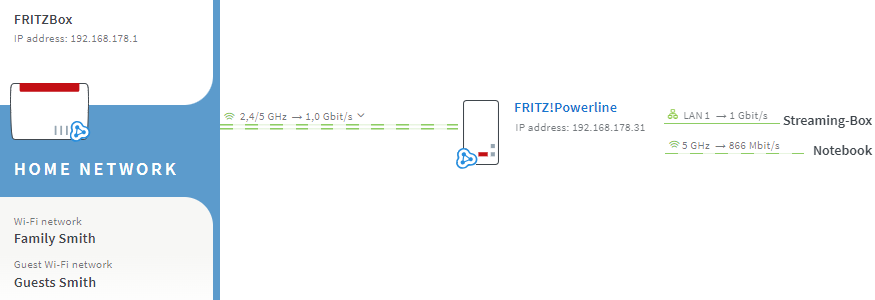
Note:All instructions on configuration and settings given in this guide refer to the FRITZ!Box 6820 LTE v2 and v3 with the latest FRITZ!OS, the FRITZ!Box 6820 LTE v1 may vary.
1 Loading the factory settings of the FRITZ!Powerline device
To perform the following steps, the FRITZ!Powerline device must be set to factory settings:
- Plug the FRITZ!Powerline device into an outlet and wait until the Power LED or WLAN LED remains lit or the Connect LED flashes slowly.
- Push the corresponding button on the device:
Model Button Duration FRITZ!Powerline 1260(E) / 1240 AX Connect 15 seconds FRITZ!Powerline 1220 / 1210 Connect 10-15 seconds FRITZ!Powerline 1240E WLAN - WPS
Powerline - Security15 seconds FRITZ!Powerline 1220E / 1000E Powerline · Security 10-15 seconds FRITZ!Powerline 546E / 540E WLAN · WPS und Powerline · Security 10 seconds FRITZ!Powerline 530E / 510E Security 12 seconds FRITZ!Powerline 520E / 500E Reset 2 seconds - During this process, all of the LEDs flash once. The Power LED or WLAN LED remains lit or the Connect LED flashes slowly as soon as the factory settings have finished loading.
2 Setting up the FRITZ!Powerline device as a wireless bridge
Connecting FRITZ!Powerline devices
- Use a network cable to connect the FRITZ!Powerline device to the home network (for example on FRITZ!Box or Mesh Repeater).
Configuring the FRITZ!Powerline device
- Click "Access to Home Network" in the user interface of FRITZ!Powerline. If you are asked for a password, enter the password for the user interface of the Mesh Master.
- Click the "Change the Type of Connection" button in the "Access to Home Network" menu.
- Enable the option "Wireless bridge" and click "Next".
- In the list "Wi-Fi Networks Found" ("Radio Networks (WLANs) Found"), select the name (SSID) of the Mesh Master and click "Next".
- Configure the Wi-Fi settings and click "Next".
- Click "Finish" to save the settings.
- The WLAN LED on the FRITZ!Powerline device remains lit as soon as setup is completed.
- Clear the LAN connection between the FRITZ!Powerline device and Mesh Master.
3 Adding the FRITZ!Powerline device to the Mesh by button
You must push a button to add the device to the Mesh. It does not matter whether you push the button on the Mesh Master or the Mesh Repeater first. We recommend the following order:
- Briefly push the Connect button (see table) on the FRITZ!Powerline device (for about 1 second) and release it again.When you release the button, depending on the FRITZ!Powerline model, several other LEDs flash at the same time.
FRITZ!Powerline model Connect button FRITZ!Powerline 1260(E) / 1240 AX Connect FRITZ!Powerline 1240E WLAN - WPS
Powerline - SecurityFRITZ!Powerline 546E / 540E WLAN · WPS - Within 2 minutes: Push and hold down the Connect button on the Mesh Master until the Connect LED (see table) lights up. Other LEDs may also light up.
FRITZ!Box model Connect button Connect LED FRITZ!Box 6690, 4060 Connect Connect FRITZ!Box 7590 (AX), 7530 (AX), 7520, 7510, 6890, 6850, 6670, 6660, 5590, 5530 Connect / WPS Connect / WPS FRITZ!Box 6591, 6590 Connect / WPS WLAN / DECT FRITZ!Box 7490, 7430, 5491, 5490 WLAN WPS WLAN / Info FRITZ!Box 6490, 6430 WLAN WPS WLAN / DECT FRITZ!Box 7560, 7362 SL WLAN WLAN / DECT FRITZ!Box 7583, 7582, 7581, 7580 WPS WLAN / Info FRITZ!Box 6820, 4040, 4020, 3490 WPS WLAN - The process is complete as soon as the Mesh Master marks the FRITZ!Powerline device with the Mesh symbol
 in the Mesh Overview.
in the Mesh Overview.
4 Finding the ideal location for the FRITZ!Powerline device
To extend the range as much as possible, the FRITZ!Powerline device requires a fast and stable Wi-Fi connection to the Mesh Master:
- Position the FRITZ!Powerline device where the quality of the Mesh Master's Wi-Fi signal is good. You can find tips on positioning it in the guide Finding the ideal location for the Mesh Repeater.
 Deutschland
Deutschland International (English)
International (English) België (Nederlands)
België (Nederlands) Luxemburg (Deutsch)
Luxemburg (Deutsch)