Baza wiedzy
AVM Content
Setting up FRITZ!Box for use with a DIGI line

The FRITZ!Box is optimally prepared for use with DIGI. Simply connect the FRITZ!Box to the fiber optic connection and enter your personal account information in the FRITZ!Box user interface.
The complete FRITZ!Box range of functions for internet, multimedia, and smart home is then available to all of the devices in your home network without restriction.
Important:Currently, DIGI only allows the use of their own routers with internet connections without telephony.
Requirements / Restrictions
- A FRITZ!Box with the SFP module "FRITZ!SFP GPON" is required for GPON fiber optic connections.
- A FRITZ!Box with the SFP module "FRITZ!SFP XGS-PON" is required for XGS-PON fiber optic connections.
Note:All instructions on configuration and settings given in this guide refer to the latest FRITZ!OS for the FRITZ!Box.
1 Asking for account information
- Call DIGI's customer service and ask for
- the username and password for internet access ("Usuario PPPoE", "Contraseña PPPoE").
- the VLAN ID and PBit for the internet connection (DIGI normally uses VLAN ID 20 and PBit 0).
- the PON serial number of the fiber optic modem (OMT) or the router with an integrated fiber optic modem that you received from DIGI.
Note:Normally the PON serial number is printed on the type label of the device you received from DIGI (for example "GPON SN: [...]").
2 Inserting the SFP module into the FRITZ!Box
The FRITZ!Box is available in several different product variants, each of which is delivered with different components. If there was no SFP module inserted in your FRITZ!Box, perform the following steps:
- Insert the SFP module that is suitable for your fiber optic connection into the fiber slot of the FRITZ!Box:
- If you have a GPON fiber optic connection, insert the SFP module "FRITZ!SFP GPON" into the fiber slot of the FRITZ!Box.
- If you have an XGS-PON fiber optic connection, insert the SFP module "FRITZ!SFP XGS-PON" into the fiber slot of the FRITZ!Box.

Inserting the SFP module into the FRITZ!Box Important:If you do not know what kind of fiber optic connection you have, test all of the SFP modules supplied with the FRITZ!Box. The Power/Fiber LED on the FRITZ!Box remains lit as soon as the FRITZ!Box is connected to the fiber optic connection using the correct SFP module.
3 Connecting the FRITZ!Box to your fiber optic connection
- Remove the dust protection caps from the fiber optic cable, the SFP module in the FRITZ!Box, and from the fiber optic socket.
- Connect the fiber optic cable to the SFP module in the FRITZ!Box and to the fiber optic socket. Do not bend the fiber optic cable and do not hold the ends of the cable in front of your eyes.
Note:You can find information on selecting a suitable fiber optic cable in our guide Which fiber optic cable do I need?

Connecting the FRITZ!Box to the fiber optic connection
4 Plugging the FRITZ!Box in
- Plug the power adapter into the FRITZ!Box's power socket and plug it into a power outlet.
5 Entering the PON serial number in the FRITZ!Box
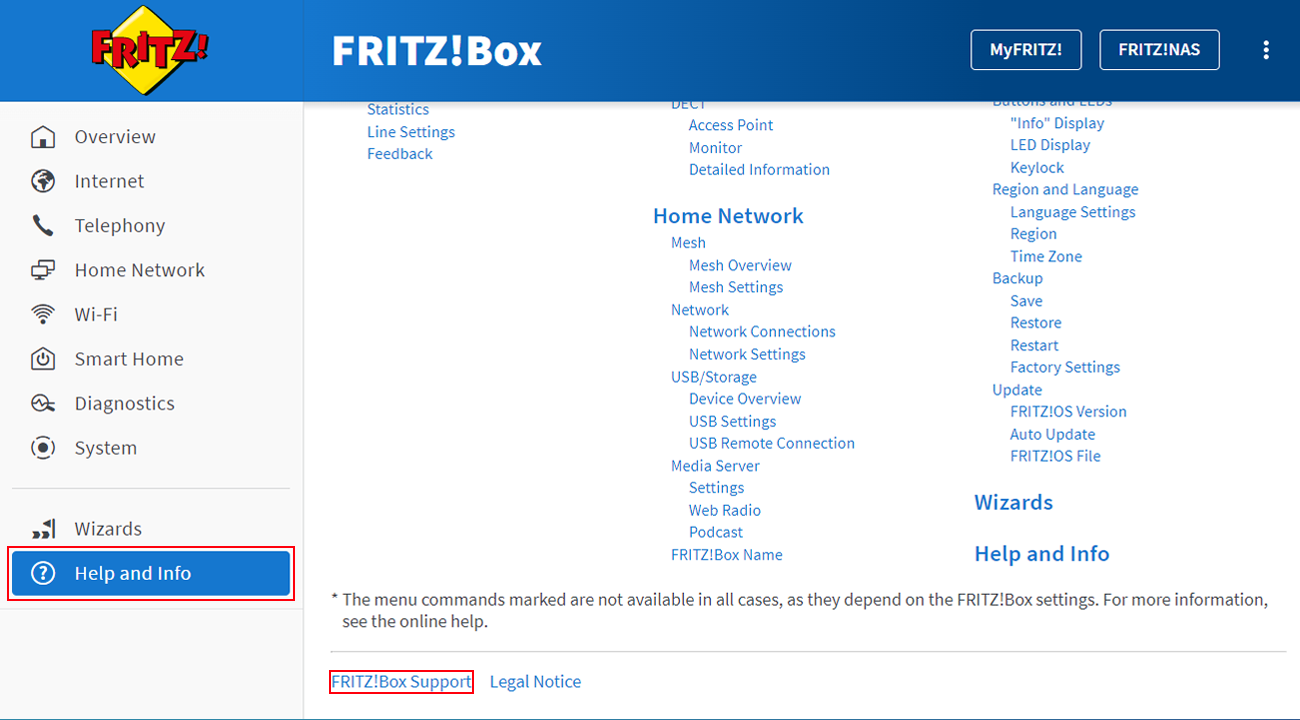
- In the FRITZ!Box user interface, click "Help and Info" on the bottom left of the page and then on "FRITZ!Box Support" at the bottom.
- In the section "GPON PLOAM", enter the PON serial number of the fiber optic modem (OMT) or the router with an integrated fiber optic modem you received from DIGI.
Note:Normally the PON serial number is printed on the type label of the device you received from DIGI (for example "GPON SN: [...]").
- Click "Apply setting" to save the settings.
6 Configuring the internet connection in the FRITZ!Box
- Open the FRITZ!Box user interface.
- Enter the FRITZ!Box password given on the type label of the FRITZ!Box and click "Log In".
- Click "Internet" and then "Account Information".
- Select "other internet service provider" from the drop-down list "Internet service provider".
- Enable the option "Fiber optics".
- Enter the account information you received from DIGI in the relevant fields.
- Click "Change connection settings".
- Enter the speeds of your internet connection in the "Downstream" and "Upstream" fields.
- Enable the option "Use VLAN for internet access".
- In the fields "VLAN ID" und "PBit", enter the data provided by DIGI.
- Click "Apply" to save the settings.
- Now the FRITZ!Box checks whether the internet connection can be established. Configuration is complete as soon as the message "The internet connection check was successful" is displayed.
Important:If the internet connection check fails, your internet access may not have been activated yet. In this case, contact DIGI.