Baza wiedzy
AVM Content
Setting up FRITZ!Box for use with a Caiway line
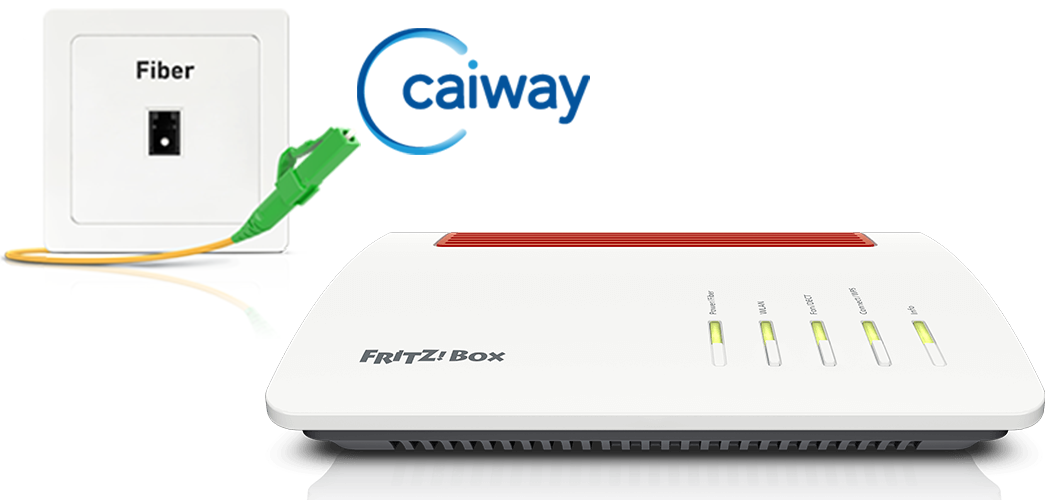
The FRITZ!Box is optimally prepared for use with Caiway. Simply connect the FRITZ!Box to the fiber optic connection and select Caiway as the internet service provider in the FRITZ!Box.
The complete FRITZ!Box range of functions for internet, multimedia, and smart home is then available to all of the devices in your home network without restriction.
Important:Currently, we do not have any information about how to use Caiway's telephony function with the FRITZ!Box. As soon as we find out, we will update this guide.
Requirements / Restrictions
- A FRITZ!Box with the SFP module "FRITZ!SFP AON" is required for AON fiber optic connections.
- A FRITZ!Box with the SFP module "FRITZ!SFP XGS-PON" is required for XGS-PON fiber optic connections.
Note:All instructions on configuration and settings given in this guide refer to the latest FRITZ!OS for the FRITZ!Box.
1 Inserting the SFP module into the FRITZ!Box
The FRITZ!Box is available in several different product variants, each of which is delivered with different components. If there was no SFP module inserted in your FRITZ!Box, perform the following steps:
- Insert the SFP module that is suitable for your fiber optic connection into the fiber slot of the FRITZ!Box:
- If you have an AON fiber optic connection, insert the SFP module "FRITZ!SFP AON" into the fiber slot of the FRITZ!Box.
- If you have an XGS-PON fiber optic connection, insert the SFP module "FRITZ!SFP XGS-PON" into the fiber slot of the FRITZ!Box.

Inserting the SFP module into the FRITZ!Box Important:If you do not know what kind of fiber optic connection you have, test all of the SFP modules supplied with the FRITZ!Box. The Power/Fiber LED on the FRITZ!Box remains lit as soon as the FRITZ!Box is connected to the fiber optic connection using the correct SFP module.
2 Connecting the FRITZ!Box to your fiber optic connection
- Remove the dust protection caps from the fiber optic cable, the SFP module in the FRITZ!Box, and from the fiber optic socket.
- Connect the fiber optic cable to the SFP module in the FRITZ!Box and to the fiber optic socket. Do not bend the fiber optic cable and do not hold the ends of the cable in front of your eyes.
Note:Some fiber optic connections use a fiber terminating unit from Attema which requires a special fiber optic cable that is clamped into a carriage in the socket. Such cables are available from vendors. You can find information on selecting a suitable cable in our guide Which fiber optic cable do I need?

Connecting the FRITZ!Box to the fiber optic connection
3 Plugging the FRITZ!Box in
- Plug the power adapter into the FRITZ!Box's power socket and plug it into a power outlet.
4 Unlocking your FRITZ!Box

- If you are using the FRITZ!Box with an XGS-PON fiber optic connection, call Caiway's customer service at 088 2249111 to have them unlock the FRITZ!Box for your connection. For this, give them the "modem ID" on the FRITZ!Box's type label. If you are asked for the MAC address of the FRITZ!Box, give them a fictitious MAC address, for example ab:00:00:00:00:00.
5 Configuring the internet connection in the FRITZ!Box
- Open the FRITZ!Box user interface.
- Enter the FRITZ!Box password given on the type label of the FRITZ!Box and click "Log In".
- If the wizard for internet access does not start automatically, click "Wizards" and then "Configure the Internet Connection".

Calling up the FRITZ!Box wizard - Select "DELTA / Caiway" from the drop-down list.
- Click "Next" and follow the wizard's instructions.
- Now the FRITZ!Box checks whether the internet connection can be established. Configuration is complete as soon as the message "The internet connection check was successful" is displayed.
Important:If the internet connection check fails, your internet access may not have been activated yet. In this case, contact Caiway.