Baza wiedzy
AVM Content
Setting up the FRITZ!Box for use with a fiber optic connection from Wingo
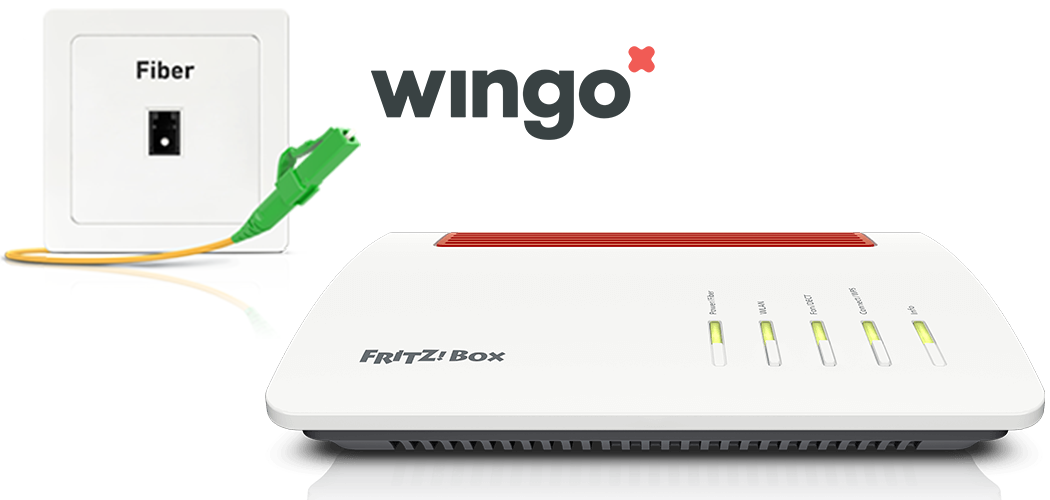
The FRITZ!Box is optimally prepared for use with Wingo. Simply connect the FRITZ!Box to the fiber optic connection, have Swisscom activate it, and configure the internet connection in the FRITZ!Box.
The complete FRITZ!Box range of functions for internet, multimedia, and smart home is then available to all of the devices in your home network without restriction.
Requirements / Restrictions
- FRITZ!Box Fiber with SFP module "FRITZ!SFP XGS-PON"
Note:All instructions on configuration and settings given in this guide refer to the latest FRITZ!OS for the FRITZ!Box.
1 Requesting the activation code
- Contact Wingo to receive the 10-digit activation code with which you can activate the fiber optic connection with Swisscom.
2 Inserting the SFP module into the FRITZ!Box
The FRITZ!Box is available in several different product variants, each of which is delivered with different components. If there was no SFP module inserted in your FRITZ!Box, perform the following steps:
3 Connecting the FRITZ!Box to your fiber optic connection
- Remove the dust protection caps from the fiber optic cable, the SFP module in the FRITZ!Box, and from the fiber optic socket (OTO).
- Connect the fiber optic cable to the SFP module in the FRITZ!Box and to the fiber optic socket. Do not bend the fiber optic cable and do not hold the ends of the cable in front of your eyes.
Note:You can find information on selecting a suitable fiber optic cable in our guide Which fiber optic cable do I need?

Connecting the FRITZ!Box to the fiber optic connection
4 Plugging the FRITZ!Box in
- Plug the power adapter into the FRITZ!Box's power socket and plug it into a power outlet.
5 Enabling the fiber optic connection with Swisscom
- Call up https://swisscom.ch/start in your web browser. It may take a few minutes for the page to be shown.
- Enter the OTO ID of your fiber optic cable socket (for example B.777.777.777.X).
- Enter the plug number (slot number).
- Enter the activation code you received from Wingo.
- Click "Aktivieren" to start activating your fiber optic connection. If may take up to 30 minutes for the activation to be completed and before the internet connection can be used.
6 Configuring the internet connection in the FRITZ!Box
- Open the FRITZ!Box user interface.
- Enter the FRITZ!Box password given on the type label of the FRITZ!Box and click "Log In".
- Click "Internet" and then "Account Information".
- Select "other internet service provider" from the drop-down list "Internet service provider".
- Enable the option "Fiber optics".
- Enable the option "No" in the section "Account Information".
- Click "Change connection settings".
- Enable the option "Use VLAN for internet access".
- Enter 10 in the field "VLAN ID".
- Click "Apply" to save the settings.
- Now the FRITZ!Box checks whether the internet connection can be established. Configuration is complete as soon as the message "The internet connection check was successful" is displayed.
Important:If the internet connection check fails, your internet access may not have been activated yet. In this case, contact Wingo.
