Baza wiedzy
AVM Content
Do bazy wiedzy
Dokument informacyjny #3694
Setting up the FRITZ!Box for use with a Delta cable connection
The FRITZ!Box Cable is optimally prepared for use with a Delta cable connection. Simply connect the FRITZ!Box to the multimedia outlet and have Delta activate it. The complete FRITZ!Box range of functions for internet and multimedia is then available to all of the devices in your home network without restriction.
Important:Currently, we do not have any information about how to use Delta's telephony function with the FRITZ!Box. As soon as we find out, we will update this guide.
1 Activating the FRITZ!Box
- Call the customer service from Delta to have them activate the FRITZ!Box for your cable connection. You need to have the MAC addresses of your FRITZ!Box's cable modem (CM MAC and MTA MAC) for activation. You can find this information on the bottom of the device:
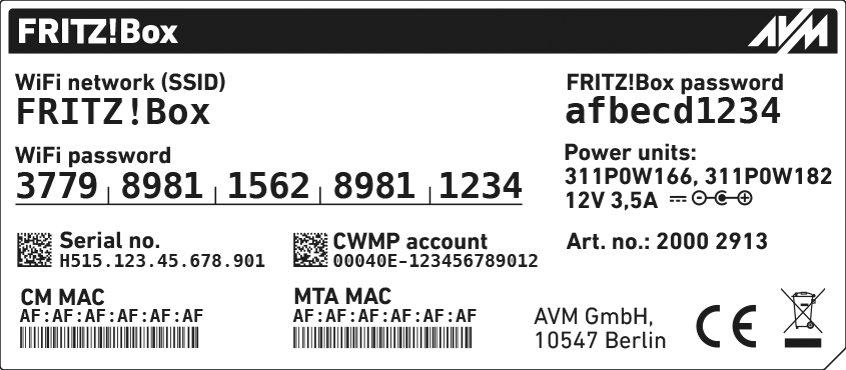
MAC addresses of the FRITZ!Box's cable modem (CM MAC + MTA MAC)
2 Connecting the FRITZ!Box
- Insert one end of the coaxial cable into the "Cable" port on the FRITZ!Box. Use the coaxial cable supplied with the FRITZ!Box, for example.
- Insert the other end of the coaxial cable into the socket for the internet connection (data socket) on the multimedia outlet in your home.
3 Configuring the internet connection in the FRITZ!Box
- Open the FRITZ!Box user interface.
- Enter the FRITZ!Box password on the bottom of the device and click "Log In".
- If the menu "Set up Internet Connection" is not displayed automatically:
- Click "Internet" and then "Account Information".
- Enable the option "Internet connection via cable".
- Wait until the "Power / Cable" LED remains lit. Depending on the signal strength and the way your connection is configured, this may take up to 10 minutes.
Important:If the "Power / Cable" LED flashes continuously, the cable connection has not been activated yet or the service is disrupted. In this case, contact Delta.
- Click "Apply" or "Next" to save the settings. Restart the FRITZ!Box to complete the configuration of your internet connection.