Baza wiedzy
AVM Content
Setting up a VPN to the FRITZ!Box in Android

Via VPN (Virtual Private Network), you connect your Android smartphone or tablet with your FRITZ!Box over a secure, encrypted connection. This allows you to access your FRITZ!Box and all of the devices in your home network with your mobile device even when you are away from home.
In addition, the device also forwards all web requests over the VPN connection to your FRITZ!Box. This means you can use sensitive services such as email or online banking in public Wi-Fi hotspots just as securely as if you were directly connected to your FRITZ!Box via Wi-Fi at home.
Requirements / Restrictions
- Android 4 or later is installed on the mobile device. In Android 12, it is not possible to set up VPN connections to the FRITZ!Box with all manufacturers (for example with Google Pixel).
- The FRITZ!Box must obtain a public IPv4 address from the internet service provider.
Note:All instructions on configuration and settings given in this guide refer to the latest FRITZ!OS for the FRITZ!Box.
1 Preparations
Setting up dynamic DNS
- Set up dynamic DNS in the FRITZ!Box.
Adjusting the FRITZ!Box's IP network
Both ends of the VPN connection must have IP addresses in different IP networks. As soon as the mobile device is connected to a router (for example another FRITZ!Box) that uses the same IP network as your FRITZ!Box, VPN communication is no longer possible.
Note:All FRITZ!Boxes use the IP network 192.168.178.0 in the factory settings.
Set up an IP address to your FRITZ!Box that differs from the IP addresses of the routers you use to connect to the FRITZ!Box, for example 192.168.10.1 (subnet mask 255.255.255.0):
- Click on "Home Network" in the FRITZ!Box user interface.
- Click on "Home Network Overview" in the "Home Network" menu.
- Click on the "Network Settings" tab.
- Click on the "IPv4 Addresses" button. If the button is not displayed, enable the Advanced View first.
- Enter the desired IP address and subnet mask.
- Click on "OK" to save the settings.
2 Setting up a VPN connection in the FRITZ!Box
Set up a separate user for each VPN connection in the FRITZ!Box:
- Click "System" in the FRITZ!Box user interface.
- Click "FRITZ!Box Users" in the "System" menu.
- Click the
 (Edit) button for the user who intends to connect to the FRITZ!Box via VPN or set up a new user for the VPN connection:
(Edit) button for the user who intends to connect to the FRITZ!Box via VPN or set up a new user for the VPN connection:- Click the "Add User" button.
- Enter a name and password for the user in the corresponding fields.
- Enable the option "VPN".
- Click "OK" to save the settings.
- Now the FRITZ!Box sets up the VPN connection for the user and opens a window with the VPN settings of the user.
Note:You can always call up the VPN settings again by clicking "Show VPN Settings" in the settings for the user under "System > FRITZ!Box Users".
3 Setting up a VPN connection in Android
- Set up the VPN connection on the mobile device using the VPN settings displayed in the FRITZ!Box user interface for the FRITZ!Box user:
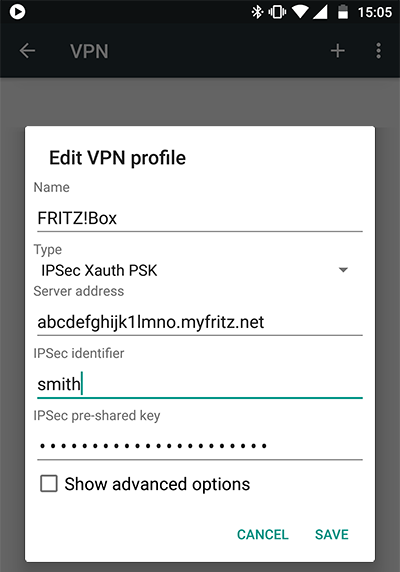
Fig.: Setting up a VPN connection
4 Establishing a VPN connection
- Open the "Settings" on your mobile device.
- Tap "Network & Internet" in the "Settings".
- Tap "VPN".
- Tap the name of the VPN connection you set up (FRITZ!Box).
- If you are asked to enter a name and password:
- For the "Name", enter the name of the FRITZ!Box user (smith) who intends to connect to the FRITZ!Box via VPN.
Note:If you select an entry from the word prediction for the username and Android automatically adds a space to it, delete the space.
- Enter the password for the FRITZ!Box user (secret1234) as the "Password".
- For the "Name", enter the name of the FRITZ!Box user (smith) who intends to connect to the FRITZ!Box via VPN.
- Tap the "Connect" button:
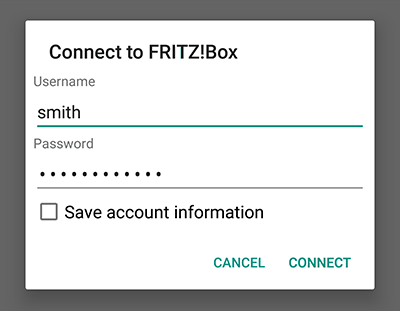
Fig.: Establishing a VPN connection
- The VPN connection is established as soon as the VPN symbol is displayed in the status bar:
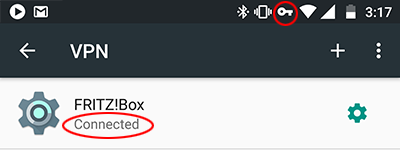
Fig.: VPN connection is established