Baza wiedzy
AVM Content
Setting up Wi-Fi guest access (private hotspot) in the FRITZ!Box
The FRITZ!Box's Wi-Fi guest access offers your guests a private hotspot and allows them to enjoy secure internet access. For this purpose, the FRITZ!Box provides an additional Wi-Fi network with separate security settings so you do not need to disclose the network key for your private Wi-Fi network.
Your guests' devices (for example notebooks, smartphones) are completely isolated from your home network. They cannot access your devices or the FRITZ!Box user interface. You can have the FRITZ!Box display a captive portal that greets your guests with your own image and text. In addition, you can opt to require guests to consent to terms of use before granting them internet access and then redirect them to a web page of your choice.
Requirements / Restrictions
- The FRITZ!Box's Wi-Fi network must be enabled.
- Devices in the guest network are configured to automatically obtain IP settings via DHCP.
- IPTV playback and other FRITZ!Box functions (such as the MAC address filter, port sharing, telephony) are not available when using guest access.
Note:All instructions on configuration and settings given in this guide refer to the latest FRITZ!OS for the FRITZ!Box.
1 Configuring guest access
- Click "Wi-Fi" ("Wireless") in the FRITZ!Box user interface.
- Click "Guest Access" in the "Wi-Fi" menu.
- Enable the guest access.
- For the "Name of the guest radio network (SSID)", enter the name that guests should see when they search for Wi-Fi networks.
- Select the encryption method from the drop-down list "Encryption". WPA2 encryption offers the best security.
- Enter a password that is between 8 and 63 characters long in the "Network key" field. Use numerals, letters, and other characters, and mix upper and lower case letters.
- If you also want to allow other types of internet access, disable the option "Restrict internet applications: Only surfing and mail allowed".
- If you want guests to see a captive portal, enable the option "Display captive portal with information on the provider of the guest access" and customize it.
- If the wireless devices should be allowed to exchange data with each other, enable the option "The wireless devices connected with the guest access can communicate with each other".
- If you do not want the guest access to be permanently enabled, select when the guest access should be disabled automatically.
- Click "Apply" to save the settings.
Now guests who know the name of the guest Wi-Fi network (SSID) and have the network key can use your private hotspot.
Note:You can also use a FRITZ!Fon to enable and disable guest access in the "Home Network > WLAN" menu. The push service sends you a daily email message informing you about which wireless devices used the guest network.
2 Regulating internet use for the guest access
All devices in the guest network are assigned the "Guest" access profile in the FRITZ!Box parental controls. You can adjust the "Guest" access profile, for example if you want to limit internet use in the guest network to certain times or block access to certain websites:
- Click "Internet" in the FRITZ!Box user interface.
- Click "Filters" in the "Internet" menu.
- Click on the "Access Profiles" tab and then the
 (Edit) button for the "Guest" profile.
(Edit) button for the "Guest" profile. - Select the option "restricted" for the "Period".
- Click the "Internet use blocked" button and then hold down the left mouse button while you drag the mouse across the areas of the timetable when internet use should be blocked.
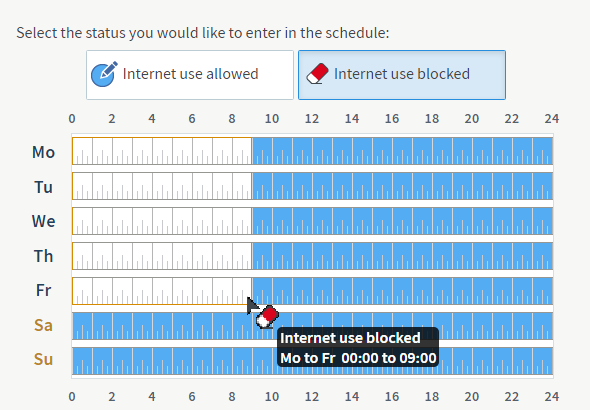
Fig.: Internet access allowed at night and blocked in the morning
- If you want to block certain websites, enable the options "Filter websites" and "Block websites".
Note:You can find information on how to set up the list with blocked websites in the guide Creating filter lists for websites.
- Click "OK" to save the access profile.
3 Limiting guest access bandwidth
All of the devices connected with the FRITZ!Box share the bandwidth of the internet connection. You can limit the bandwidth available for the guest network as needed if you reserve part of the bandwidth for devices in the home network:
- Click "Internet" in the FRITZ!Box user interface.
- Click "Filters" in the "Internet" menu.
- Click on the "Prioritization" tab.
- Enable the option "Reserve bandwidth for the home network" and select how much bandwidth should be reserved from the drop-down list.
- Click "Apply" to save the settings.