Baza wiedzy
AVM Content
DSL data rate is too low
The DSL data rate displayed in the FRITZ!Box user interface is significantly lower than the DSL speed guaranteed by the DSL provider.
Cause
- The data rate of the DSL connection depends primarily on the length and quality of the access line. Faults in the cabling or problems with the internet service provider's exchange (DSLAM) can also affect it.
Important:With many DSL lines, it is not possible to fully achieve the guaranteed throughput. That is why DSL providers say they offer DSL speeds "up to" a certain value.
Simply proceed as described below. After each measure, check whether the problem is solved.
Note:All instructions on configuration and settings given in this guide refer to the latest FRITZ!OS for the FRITZ!Box.
1 Checking the maximum throughput
The DSL provider sets a maximum achievable throughput for every DSL connection. The actual speed that can be achieved on your DSL connection cannot be higher than the maximum throughput:
- Click "Internet" in the FRITZ!Box user interface.
- Click "DSL Information" in the "Internet" menu.
- Click on the "DSL" tab.
- Check the "Max. DSLAM throughput" line to see which maximum data rate was set for your line.
- If your DSL provider guaranteed you a higher throughput, contact your DSL provider.
2 Checking the cabling
Faults in the cabling often go unnoticed, but it can significantly reduce the DSL data rate. Therefore, check the wiring in your home:
- Remove the DSL splitter if you are using the FRITZ!Box on an IP-based connection.
- Remove all cable extensions, unused cables, telephone jacks, and additional electrical components (for example surge protection, automatic extension outlets).
- Insert the DSL cable into the "DSL" socket on the FRITZ!Box and into the socket labeled "F" on the telephone jack or into the DSL line. If you are using the FRITZ!Box on a DSL line with an additional telephone line, connect the FRITZ!Box as described in the guide Connecting the FRITZ!Box with the DSL and telephone line (analog / ISDN).
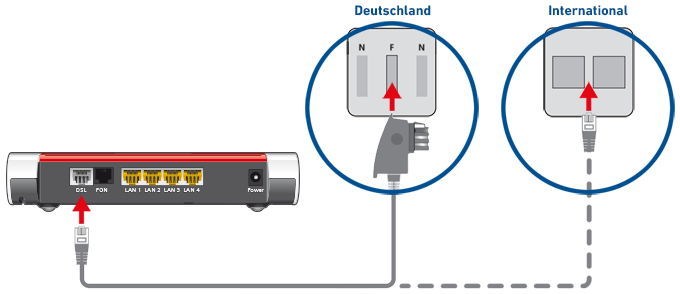
Connecting FRITZ!Box with a DSL line in Germany (left) and in other countries (right)
3 Resetting the interference resistance
Set the controls for the DSL connection to "maximum performance" since other settings can reduce the DSL data rate:
- Click "Internet" in the FRITZ!Box user interface.
- Click "DSL Information" in the "Internet" menu.
- Click on the "Interference Resistance" ("Line Settings") tab.
- Click "Interference Resistance Settings" to display all of the settings.
- Click "Reset Setting" and confirm with "OK" to configure the DSL connection for maximum performance.
4 Using a different DSL version
The DSL version of the FRITZ!Box undergoes constant development with each FRITZ!OS to ensure that it can establish optimal DSL connections under all circumstances. In individual cases (for example on DSL lines with outdated DSLAMs) the FRITZ!Box may be able to negotiate higher data rates with certain DSL versions. Therefore, test the current and the previous DSL version:
Using the latest FRITZ!OS
The DSL version is part of FRITZ!OS. Make sure that the FRITZ!Box is using the latest FRITZ!OS and therefore the latest DSL version:
- Install the latest FRITZ!OS on the FRITZ!Box.
Using the previous DSL version
If the problem occurs with the latest DSL version (for example after updating FRITZ!OS), test the DSL version of the previous FRITZ!OS:
- Click "Internet" in the FRITZ!Box user interface.
- Click "DSL Information" in the "Internet" menu.
- Click on the "Interference Resistance" ("Line Settings") tab.
- Click "Interference Resistance Settings" to display all of the settings.
- Enable the option "Use previous DSL version".
- Click "Apply" to save the settings.
- Now the FRITZ!Box enables the previous DSL version and then restarts. The restart will take about two minutes.
Note:If the problem no longer occurs with the previous DSL version, send us brief feedback under "Internet > DSL Information > Feedback".
5 Checking the data rate with a different DSL modem
With many DSL lines, it is not possible to fully achieve the maximum throughput guaranteed by the DSL provider. To find out whether the data rate achieved by the FRITZ!Box is limited by your line or whether there is a technical problem, check the data rate with a different DSL modem:
- Disconnect the FRITZ!Box from the DSL line.
- Connect a different DSL modem to the DSL line.
- Test which data rate you achieve with the other DSL modem. Test the other modem as soon afterward as possible to ensure that you test it under the same conditions.
- If the data rate you achieve with the other modem is also significantly lower than the data rate agreed on with your DSL provider, have your provider check your line.
ATTENTION!You may be charged for checking. Ask your provider about charges in advance!