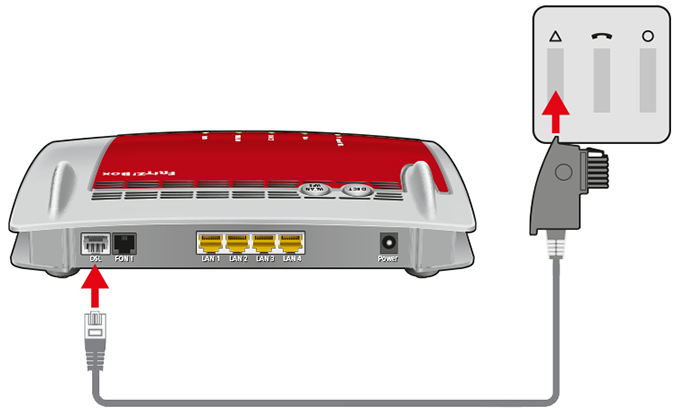Baza wiedzy
AVM Content
Setting up FRITZ!Box for use with a DSL line from A1
The FRITZ!Box is optimally prepared for use with A1 and gives you access to all features, including internet, telephony, and television (A1 TV). Simply connect the FRITZ!Box to the DSL line and select A1 as the internet service provider in the FRITZ!Box. The FRITZ!Box is then automatically configured by A1.
Note:All instructions on configuration and settings given in this guide refer to the latest FRITZ!OS for the FRITZ!Box.
1 Connecting the FRITZ!Box
2 Setting the country of use
- Open the FRITZ!Box user interface.
- If the FRITZ!Box is set to factory settings, set a password for accessing the user interface and click "OK" and then "Next".

Setting a password for the user interface - Click "System" and then "Region and Language".
- Click on the "Regional Options" tab.
- Select "Austria" from the drop-down list.
Important:When the regional options are changed, the telephone settings (for example telephony devices, call diversion settings, dialing rules) are reset and must be reconfigured.
- Click "Apply" to save the settings.
3 Configuring the internet connection in the FRITZ!Box
- Click "Wizards" in the FRITZ!Box user interface.
- If the wizard for internet access does not start automatically, click "Wizards" and then "Configure the Internet Connection".

Calling up the FRITZ!Box wizard - Select "A1" from the drop-down list.
- Click "Next" and follow the wizard's instructions.
- Now the FRITZ!Box establishes a connection to A1 and automatically configures the internet connection and your telephone numbers.
Important:If configuration fails and the internet connection is still not established after 5 minutes, contact A1.
4 Setting up telephony in the FRITZ!Box
Define which telephone number your telephony devices should use for making outgoing calls and to which telephone numbers the telephony devices should react to when you receive calls:
- Click "Telephony" in the FRITZ!Box user interface.
- Click "Telephony Devices" in the "Telephony" menu.
- Click the
 (Edit) button for the respective telephony device.
(Edit) button for the respective telephony device. Important:If the telephony device was not configured yet, click the "Configure New Device" button and follow the wizard's instructions.
- From the drop-down list "Outgoing Calls", select the number to be used by the telephony device for making calls. If you do not select a telephone number, the number entered under "Telephony > Telephone Numbers > Line Settings" is used for making calls.
- Select the telephone numbers to which the telephony device should react when you receive calls. You can select up to ten numbers (including the number for outgoing calls).
- Click "Apply" to save the settings.