Baza wiedzy
AVM Content
DSL connection drops frequently
The FRITZ!Box's DSL connection drops often and the Power/DSL LED flashes? ✔ Here's what to do.
The DSL connection between the FRITZ!Box and your DSL provider's exchange drops several times a day. During this time, the Power/DSL LED on the FRITZ!Box flashes and then stays lit as soon as the internet connection is re-established.
The following error message is displayed in the event log of the FRITZ!Box:
"DSL not responding (no DSL synchronization)
DSL synchronization starting (training)"
Cause
- The stability of the DSL connection depends primarily on the length and quality of the access line. Faults in the cabling or problems with the internet service provider's exchange (DSLAM) can also affect it.
Simply proceed as described below. After each measure, check whether the problem is solved.
Note:All instructions on configuration and settings given in this guide refer to the latest FRITZ!OS for the FRITZ!Box.
1 Checking the event log of the FRITZ!Box
- Click "System" in the FRITZ!Box user interface.
- Click "Event Log" in the "System" menu.
- Check whether events also took place before the time when the error occurred, or whether only events are shown that took place after the error occurred.
- If events are also displayed that took place before the time the error occurred, proceed with the next section.
- If only those events are displayed that took place after the error occurred, follow the steps in our guide FRITZ!Box restarts occasionally.
- If the message "The internet connection (DSL) was cleared. Interference may have been caused by powerline" is displayed, follow the steps in our guide FRITZ!Box reports "Interference may have been caused by powerline".
2 Checking the cabling
It is often difficult to recognize faults in the cabling and they can remain unnoticed for a long time. Therefore, check the wiring in your home:
- Remove the DSL splitter if you are using the FRITZ!Box on an IP-based connection.
- Remove all cable extensions, unused cables, telephone jacks, and additional electrical components (for example surge protection, automatic extension outlets).
- Insert the DSL cable into the "DSL" socket on the FRITZ!Box and into the socket labeled "F" on the telephone jack or into the DSL line.
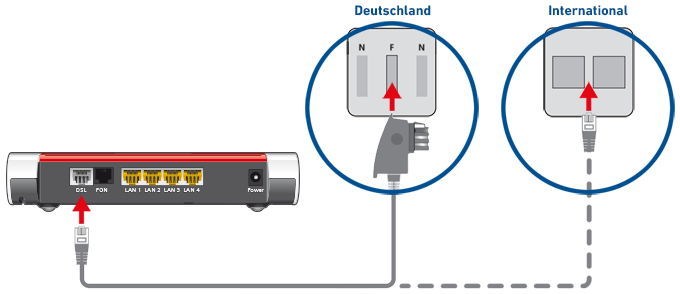
Connecting FRITZ!Box with a DSL line in Germany (left) and in other countries (right)
3 Limiting DSL sync rate
Some DSL providers usually do not limit the data rate of the DSL connection (DSL sync rate), but reduce the data rate to the agreed value at the IP level instead. As a result, the FRITZ!Box always establishes the DSL connection with the highest data rate possible, which makes the connection more susceptible to interference. Therefore, limit the DSL sync rate to the value agreed on:
- Click "Internet" in the FRITZ!Box user interface.
- Click "DSL Information" in the "Internet" menu.
- Click on the "Interference Resistance" ("Line Settings") tab.
- Click "Interference Resistance Settings" to display all of the settings.
- Enable the option "Limit DSL sync rate to the available bit rate". If the option is not displayed, either the DSL provider limits the DSL data rate to the bit rate agreed on or they do not transmit a value for the bit rate agreed on to the FRITZ!Box.
- Click "Apply" to save the settings.
4 Using a different DSL version
The DSL version of the FRITZ!Box undergoes constant development with each FRITZ!OS to ensure that it can establish optimal DSL connections under all circumstances. In individual cases (for example on DSL lines with outdated DSLAMs) the FRITZ!Box may only be able to establish a stable DSL connection with certain DSL versions. Therefore, test the current and the previous DSL version:
Using the latest FRITZ!OS
The DSL version is part of FRITZ!OS. Make sure that the FRITZ!Box is using the latest FRITZ!OS and therefore the latest DSL version:
- Install the latest FRITZ!OS on the FRITZ!Box.
Using the previous DSL version
If the problem occurs with the latest DSL version (for example after updating FRITZ!OS), test the DSL version of the previous FRITZ!OS:
- Click "Internet" in the FRITZ!Box user interface.
- Click "DSL Information" in the "Internet" menu.
- Click on the "Interference Resistance" ("Line Settings") tab.
- Click "Interference Resistance Settings" to display all of the settings.
- Enable the option "Use previous DSL version".
- Click "Apply" to save the settings.
- Now the FRITZ!Box enables the previous DSL version and then restarts. The restart will take about two minutes.
Note:If the problem no longer occurs with the previous DSL version, send us brief feedback under "Internet > DSL Information > Feedback".
5 Testing a different cable
The cable that connects the FRITZ!Box with the DSL line could be defective. Test a different DSL cable:
- Use a different DSL cable (for example, from another DSL modem) to connect the FRITZ!Box to the DSL line.
- If the DSL connection no longer drops, the DSL cable you used before is damaged and must be replaced.
Note:You can either purchase a new DSL cable from an electronics retailer, or order one from us by sending an email to zubehoer@avm.de. You can also make your own DSL cable using the guide Assignment of cables, adapters, and sockets.
6 Checking the DSL line
There may be a problem with the DSL line. Since it may take a while for your DSL provider to check your line, you may be charged for the service, and our experience shows that there is often a problem with DSL lines even if they have been checked by your provider, proceed as follows:
- Disconnect the FRITZ!Box from the DSL line.
- Connect a different DSL modem to the DSL line.
- Test whether the DSL connection remains stable when you use this DSL modem.
- If the connection continues to drop, have your provider check your line. There is a problem with the DSL line.
ATTENTION!You may be charged for checking. Ask your provider about charges in advance!