Baza wiedzy
AVM Content
Setting up FRITZ!Box for use with an Enegan line

The FRITZ!Box is optimally prepared for use with Enegan. Simply connect the FRITZ!Box to the DSL line and enter your personal account information in the FRITZ!Box user interface.
The complete FRITZ!Box range of functions for internet, telephony, and smart home is then available to all of the devices in your home network without restriction.
Note:All instructions on configuration and settings given in this guide refer to the latest FRITZ!OS for the FRITZ!Box.
1 Connecting the FRITZ!Box
- Insert the DSL cable (Y cable) into the "DSL" socket on the FRITZ!Box.
- Insert the cable end "DSL 1" into the DSL socket, leave the cable end "DSL 2" hanging. If you are using the FRITZ!Box on a VDSL bonding line, also insert the cable end "DSL 2" into the VDSL bonding socket.
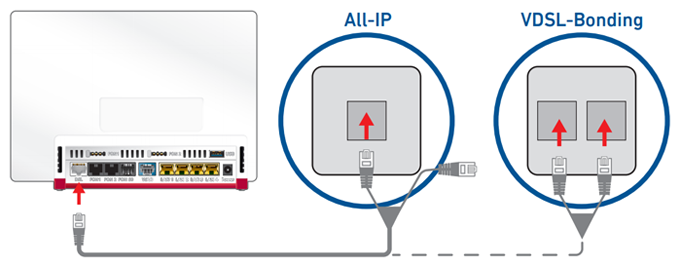
Connecting the FRITZ!Box to an IP-based DSL line (left) or a VDSL bonding line (right)
2 Configuring the internet connection in the FRITZ!Box
- Open the FRITZ!Box user interface.
- Enter the FRITZ!Box password given on the type label of the FRITZ!Box and click "Log In".
- If the wizard for internet access does not start automatically, click "Wizards" and then "Configure the Internet Connection".

Calling up the FRITZ!Box wizard - Select "Enegan" from the drop-down list.
- Click "Next" and follow the wizard's instructions.
- Now the FRITZ!Box checks whether the internet connection can be established. Configuration is complete as soon as the message "The internet connection check was successful" is displayed.
Important:If the internet connection check fails, your internet access may not have been activated yet. In this case, contact Enegan.
3 Setting up telephony in the FRITZ!Box
Having your login information ready
- Have the login information for telephony that you received from Enegan ready.
Note:Enegan sent you the login information via email after you concluded the contract with them. If you did not receive your login information, contact Enegan.
Configuring telephone numbers
- Click "Telephony" in the FRITZ!Box user interface.
- Click "Telephone Numbers" in the "Telephony" menu.
- Click the "New Telephone Number" button.
- Select "Enegan" from the drop-down list.
- Enter your telephone number including the area code by "Internet telephone number" (for example 061234567).
- Enter your telephone number including the area code by "Username".
- For the "Password", enter the password you received from Enegan.
- Click "Next" and follow the wizard's instructions.
Assigning telephone numbers
- Click "Telephony" in the FRITZ!Box user interface.
- Click "Telephony Devices" in the "Telephony" menu.
- Click the
 (Edit) button for the respective telephony device.
(Edit) button for the respective telephony device. Important:If the telephony device was not configured yet, click the "Configure New Device" button and follow the wizard's instructions.
- From the drop-down list "Outgoing Calls", select the number to be used by the telephony device for making outgoing calls. If you do not select a telephone number, the number entered under "Telephony > Telephone Numbers > Line Settings" is used for making calls.
- Select the telephone numbers to which the telephony device should react when you receive calls. You can select up to ten numbers (including the number for outgoing calls).
- Click "Apply" to save the settings.