Baza wiedzy
AVM Content
Do bazy wiedzy
Dokument informacyjny #1403
Setting up access and prioritization rules for a network application in the FRITZ!Box
You can define rules for network applications in the FRITZ!Box so that
- some access profiles are completely prevented from accessing the internet with them (parental controls).
- their internet access is treated with high priority or low priority if the internet connection is overloaded (prioritization).
Requirements / Restrictions
- You can only regulate applications that exclusively use the TCP and UDP protocols.
Note:All instructions on configuration and settings given in this guide refer to the latest FRITZ!OS for the FRITZ!Box.
1 Preparations
- Determine which ports and IP protocols the application uses. Refer to the manufacturer for this information, for example consult the manual.
Note:You can find a non-binding overview of the ports used by many applications at www.portforward.com.
2 Adding a network application
- Click "Internet" in the FRITZ!Box user interface.
- Click "Filter" in the "Internet" menu.
- Click on the "Lists" tab.
- Click "Network Applications" and then "Add Network Application".
Note:Some applications are preconfigured in the FRITZ!Box. Click the corresponding
 (Edit) button if you want to customize them.
(Edit) button if you want to customize them. - Enter the name of the application in the "Network Application" field.
- Click the "New Protocol" button.
- Select the protocol used by the application to send data to the internet.
- If you selected TCP or UDP, enter the source port(s) and destination port(s) used to establish the connection.
- Click "Apply" to save the settings.
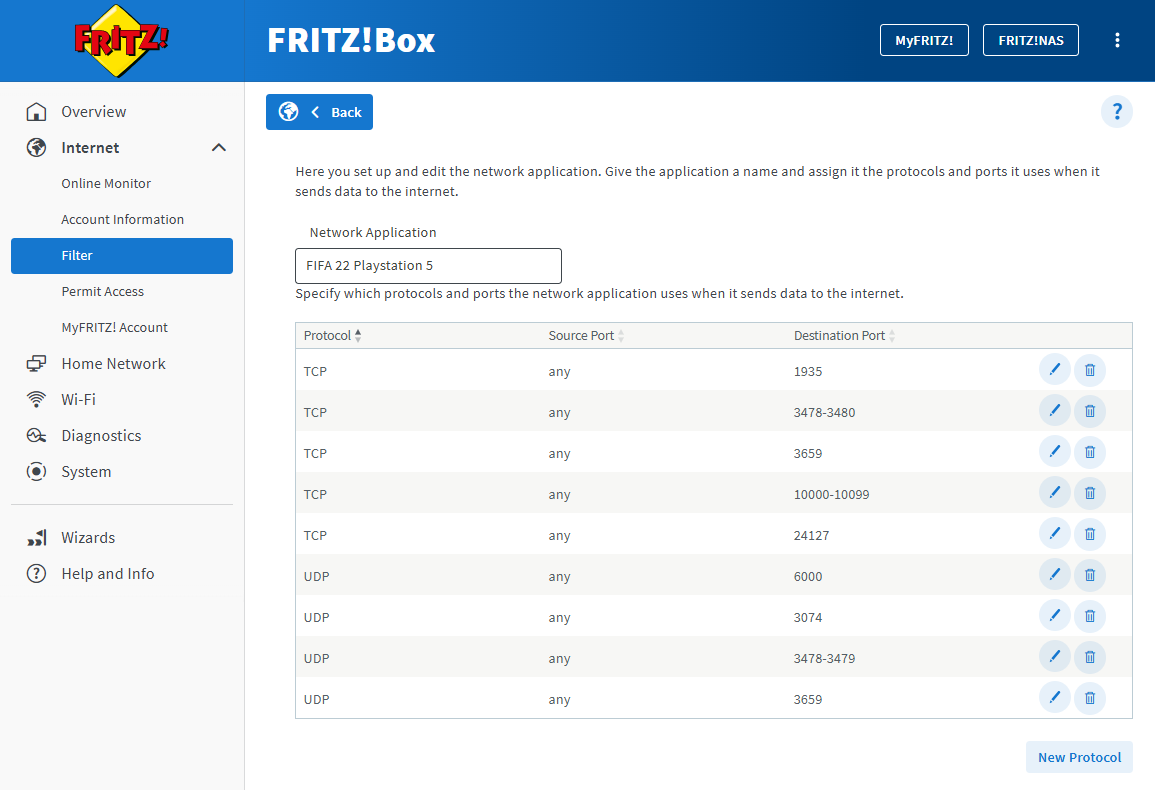
Prioritization rules FIFA 2022 (PlayStation) - If the application uses different protocols and/or ports, repeat steps 6 - 9 for these as well.
Example:
Nine different rules are required to set up the game FIFA 2022 for PlayStation as a network application in the FRITZ!Box (source: Port Forward). - Click "Apply" to save the settings.