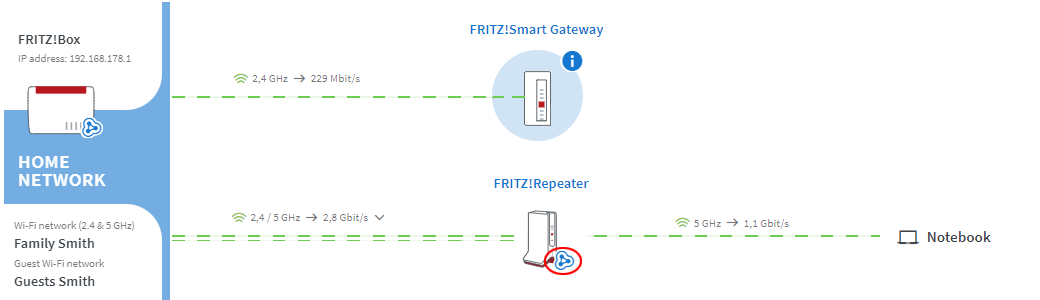Baza wiedzy
AVM Content
Do bazy wiedzy
Dokument informacyjny #3751
FRITZ!Box 7590
Ten dokument pomocniczy jest dostępny dla następujących produktów:
FRITZ!Smart Gateway is not marked with Mesh symbol
Note:All instructions on configuration and settings given in this guide refer to the latest FRITZ!OS for the FRITZ!Box.
1 Installing the latest FRITZ!OS for the FRITZ!Smart Gateway
- Click "System" in the user interface of the FRITZ!Smart Gateway.
- Click on "Update" in the "System" menu.
- Click on the "FRITZ!OS Version" tab.
- Click the "Find New FRITZ!OS" button.
- Click the "Start Update" button.
2 Unlocking the Mesh Master's buttons
You can only add devices to the Mesh by pushing a button. Therefore, unlock the buttons in the Mesh Master:
- Click "System" in the FRITZ!Box user interface.
- Click "Buttons and LEDs" in the "System" menu.
- Click on the "Keylock" tab.
- Disable the "Buttons locked" checkbox.
3 Directly connecting FRITZ!Smart Gateway with the Mesh Master
The following step is only necessary if the FRITZ!Smart Gateway is connected to the Mesh Master via a device from another manufacturer (for example a switch, powerline device):
- Connect the FRITZ!Smart Gateway directly to a LAN port on the Mesh Master. Do not use the WAN port. Not every FRITZ!Box model has a WAN port.
4 Adding a FRITZ!Smart Gateway to the Mesh by button
You must push a button to add the device to the Mesh. It does not matter whether you push the button on the Mesh Master or the FRITZ!Smart Gateway first. We recommend the following order:
- Briefly push the Connect button on the FRITZ!Smart Gateway (for about 1 second) and release it again. When you release the button, the status LED starts to flash quickly.
- Within 2 minutes: Push and hold down the Connect button on the Mesh Master until the Connect LED (see table) lights up or starts to flash. Other LEDs may also light up or flash:
FRITZ!Box model Connect button Connect LED FRITZ!Box 6690, 5690, 4060 Connect Connect FRITZ!Box 6860 Connect WLAN FRITZ!Box 7690, 7682, 7590 (AX), 7530 (AX), 7520, 7510, 6890, 6850, 6670, 6660, 5590, 5530, 4050 Connect / WPS Connect / WPS FRITZ!Box 6591, 6590 Connect / WPS WLAN / DECT FRITZ!Box 6490 WLAN WPS WLAN / DECT FRITZ!Box 7490 WLAN WPS WLAN / Info FRITZ!Box 7583 WPS WLAN / Info - The process is complete as soon as the Mesh Master marks the FRITZ!Smart Gateway with the Mesh symbol
 in the Mesh Overview.
in the Mesh Overview.