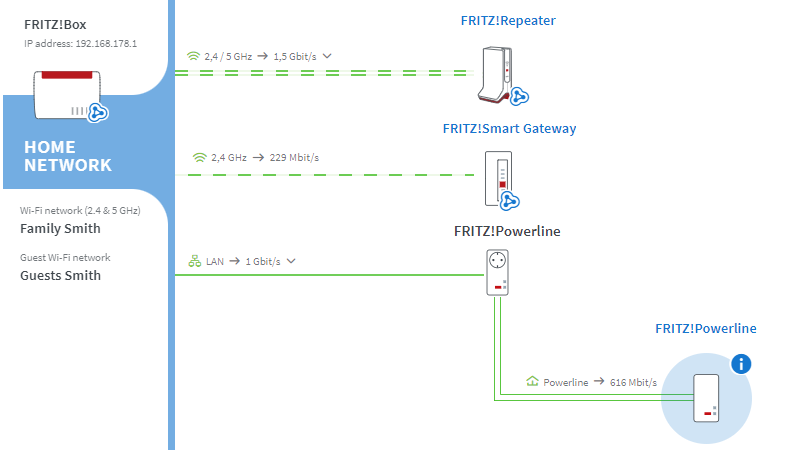Baza wiedzy
AVM Content
Opening the FRITZ!Powerline user interface
You can configure all of the functions and view detailed information about the product, your access, and connections in the user interface of your FRITZ!Powerline device.
The user interface can always be reached, even without internet access. Whether you open the user interface with the corresponding address or Mesh Overview depends on whether the FRITZ!Powerline device is set to factory settings, integrated into the FRITZ! home network, or whether you are using a router from a different manufacturer.
1 Opening the user interface when set to factory settings
For manual configuration, you can directly connect a wireless device with the FRITZ!Powerline device, or use a network cable to connect a device to the LAN port of the FRITZ!Powerline device and then use the address of the FRITZ!Powerline device to open the user interface:
- Either enter http://fritz.powerline or http://192.168.178.2 in the address bar of your web browser.
Important:If you enter the address without the "http://", the web browser may start a web search instead of opening the user interface.
2 Opening the user interface from the Mesh Overview of the FRITZ!Box
After setting up the FRITZ!Powerline device in the FRITZ!Mesh you can easily open the user interface of your FRITZ!Powerline device with a mouse click in the Mesh Overview, just like with all other FRITZ! products, for example FRITZ!Repeater or FRITZ!Smart Gateway:
Opening the user interface when using a different router
After setting up the FRITZ!Powerline device on a router from another manufacturer you can use its IP address to open the user interface of the FRITZ!Powerline device:
- Enter http:// in the address bar of your web browser followed by the IP address of the FRITZ!Powerline device (for example http://192.168.10.23). You can find the IP address that the router assigned to the FRITZ!Powerline device in the user interface of the router.
Important:If you enter the address without the "http://", the web browser may start a web search instead of opening the user interface.