Baza wiedzy
AVM Content
- FRITZ!Box 7590 AX
- FRITZ!Box 7590
- FRITZ!Box 7583
- FRITZ!Box 7560
- FRITZ!Box 7530 AX
- FRITZ!Box 7530
- FRITZ!Box 7510
- FRITZ!Box 7490
- FRITZ!Box 6890 LTE
- FRITZ!Box 6850 5G
- FRITZ!Box 6850 LTE
- FRITZ!Box 6820 LTE
- FRITZ!Box 6660 Cable
- FRITZ!Box 6591 Cable
- FRITZ!Box 6490 Cable
- FRITZ!Box 5590 Fiber
- FRITZ!Box 5530 Fiber
- FRITZ!Box 5491
- FRITZ!Box 5490
- FRITZ!Box 4060
Finding the ideal location for FRITZ!Powerline
The correct positioning of your FRITZ!Powerline device is a key factor when extending the Wi-Fi range of your home network. The quality of the connection between the FRITZ!Powerline device and the router (for example FRITZ!Box) is just as important as the quality of the connection between the FRITZ!Powerline device and the wireless devices connected to it.
When the FRITZ!Powerline device is connected to the router via powerline or Wi-Fi, it is therefore important to find a location where the FRITZ!Powerline device can establish fast and stable connections to the router, and at the same time be easily accessible to your wireless devices.
In this guide we explain how to check the quality of the connection between the FRITZ!Powerline device and the router and what you can do to improve the positioning of your FRITZ!Powerline device.
1 Checking the connection quality
Using FRITZ!App Wi-Fi to check the connection quality
If your FRITZ!Powerline device is connected to a FRITZ!Box with FRITZ!OS 7 or later via Wi-Fi, use FRITZ!App Wi-Fi to check the quality of the connection between the FRITZ!Powerline device and the FRITZ!Box. FRITZ!App Wi-Fi is available for mobile devices with Android and iOS.
- Start FRITZ!App Wi-Fi.
- Tap the "My Repeaters" button in FRITZ!App Wi-Fi.
- Tap the button "Evaluate Repeater Position".
- Now FRITZ!App Wi-Fi shows you the quality of the connection:
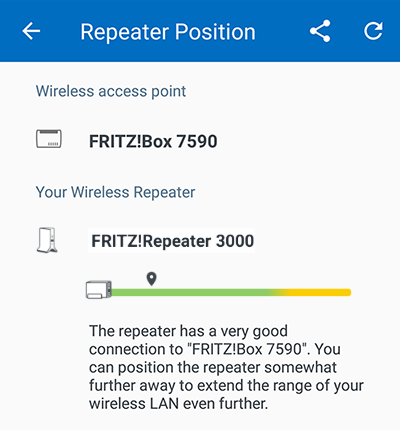
Fig.: Checking the repeater's position with FRITZ!App Wi-Fi
- If FRITZ!App Wi-Fi recommends repositioning the FRITZ!Powerline device, position it elsewhere. When doing so, observe the tips given in this guide on finding the ideal position.
- After repositioning the repeater, in Android tap the
 symbol in FRITZ!App Wi-Fi again or in iOS tap "Repeater not listed?" and then "Refresh" to re-evaluate the repeater's position.
symbol in FRITZ!App Wi-Fi again or in iOS tap "Repeater not listed?" and then "Refresh" to re-evaluate the repeater's position.
Using the LEDs to check connection quality
If your FRITZ!Powerline device is connected to the router via powerline or Wi-Fi, you can check the LEDs on the FRITZ!Powerline device to determine the quality of the connection between the FRITZ!Powerline device and the router:
- Check which color the Connect LED on the FRITZ!Powerline device glows.
- If the LED is green, then the quality of the powerline or Wi-Fi connection is sufficient.
- If the LED is orange, then the quality of the powerline or Wi-Fi connection is poor.
- If the FRITZ!Powerline device indicates that the quality of the connection is poor, position it elsewhere. When doing so, observe the tips given in this guide on finding the ideal position.
2 Tips on finding the ideal location
- Plug the FRITZ!Powerline device directly into a wall outlet and do not use it with a power strip, an extension cord, or behind a surge protector. To minimize interference in the home's power supply, avoid powerline connections on different phases, fuse boxes, and ground fault circuit interrupters (GFCI).
- Test different wall outlets.
- If possible, do not position the FRITZ!Powerline device directly behind or under an obstacle such as pieces of furniture or a heater.
- Do not place the FRITZ!Powerline device directly in the corner of a room.
- Position the FRITZ!Powerline device so that there are as few obstacles as possible between it, the router, and other wireless devices. Especially metallic objects or objects containing water, for example radiators, refrigerators, or houseplants, significantly reduce the quality of the Wi-Fi signal.
- Position the FRITZ!Powerline device away from other radio transmitters, such as microwaves, wireless speakers, or Bluetooth devices.