Baza wiedzy
AVM Content
Cascading FRITZ!Repeater with a Mesh Repeater via LAN
You want to connect a FRITZ!Repeater to an existing FRITZ!Repeater via LAN? ✔ Find out how to cascade them here.
You can cascade several Mesh Repeaters in the Mesh. This type of cascading allows you to extend your home network in a specific direction beyond the Wi-Fi range of a Mesh Repeater.
This means that not only can you connect your FRITZ!Repeater with the FRITZ!Box (Mesh Master), you can also connect it with an already existing Mesh Repeater. It does not matter whether the existing Mesh Repeater is another FRITZ!Repeater, a FRITZ!Box, or a FRITZ!Powerline device, or whether the Mesh Repeater is connected via LAN or Wi-Fi.
In this guide we show you how to connect your new FRITZ!Repeater with an already existing Mesh Repeater using a network cable.
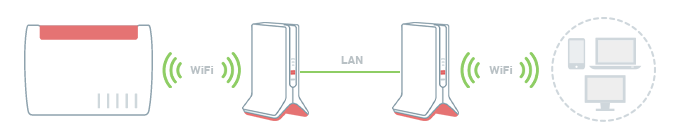
Requirements / Restrictions
- The existing Mesh Repeater is connected with the Mesh Master and is marked with the Mesh symbol
 in the Mesh Overview.
in the Mesh Overview.
- The existing Mesh Repeater has a LAN port.
Note:All instructions on configuration and settings given in this guide refer to the latest FRITZ!OS for the FRITZ!Repeater.
1 Loading the FRITZ!Repeater's factory settings
To perform the following steps, the FRITZ!Repeater must be set to factory settings:
- Push and hold down the Connect button for about 15 seconds.
- The Connect LED now indicates by alternately flashing and lighting up that the factory settings are being loaded and that the FRITZ!Repeater is being restarted. This process may take several minutes.
- The Connect LED flashes continuously for at least 1 minute as soon as the factory settings have finished loading.
2 Connecting the FRITZ!Repeater with a FRITZ!Box via LAN
- Use a network cable to connect the FRITZ!Repeater to a LAN port on the FRITZ!Box.
3 Adding a FRITZ!Repeater to the Mesh by button
- Briefly push the Connect button on the FRITZ!Repeater (for about 1 second) and release it again. When you release the button, the Connect LED starts to flash quickly.
- Within 2 minutes: Push and hold down the Connect button on the Mesh Master until the Connect LED (see table) lights up or starts to flash. Other LEDs may also light up or flash:
FRITZ!Box model Connect button Connect LED FRITZ!Box 6690, 5690, 4060 Connect Connect FRITZ!Box 6860 Connect WLAN FRITZ!Box 7690, 7682, 7590 (AX), 7530 (AX), 7520, 7510, 6890, 6850, 6670, 6660, 5590, 5530, 4050 Connect / WPS Connect / WPS FRITZ!Box 6591, 6590 Connect / WPS WLAN / DECT FRITZ!Box 7490, 7430, 5491, 5490 WLAN WPS WLAN / Info FRITZ!Box 6490, 6430 WLAN WPS WLAN / DECT FRITZ!Box 7560, 7362 SL WLAN WLAN / DECT FRITZ!Box 7583, 7582, 7581, 7580 WPS WLAN / Info FRITZ!Box 6820, 4040, 4020, 3490 WPS WLAN - The process is complete as soon as the Mesh Master marks the FRITZ!Repeater with the Mesh symbol
 in the Mesh Overview.
in the Mesh Overview.
4 Connecting the FRITZ!Repeater with the existing Mesh Repeater
- Use a network cable to connect the FRITZ!Repeater to a LAN port on the existing Mesh Repeater.