Baza wiedzy
AVM Content
Do bazy wiedzy
Dokument informacyjny #3530
FRITZ!WLAN Stick AC 860
Ten dokument pomocniczy jest dostępny dla następujących produktów:
FRITZ!WLAN Stick is not detected right away
It takes Windows several minutes to detect the FRITZ!WLAN Stick after restarting the computer or connecting FRITZ!WLAN Stick to the computer. This causes the Wi-Fi connection to be established with a delay.
Cause
- Due to inappropriate "AutoPlay" settings in Windows, the FRITZ!WLAN Stick was not installed correctly.
1 Enabling AutoPlay
- Click
 (Start) and then
(Start) and then  (Settings) in the Windows task bar.
(Settings) in the Windows task bar. - Click "Devices" and then "Bluetooth & devices" in the "Settings" menu.
- Click "AutoPlay".
- Enable the option "Use AutoPlay for all media and devices".
- Select the option "Ask me every time" from the drop-down list "Removable drive".
2 Removing the FRITZ!WLAN Stick
- Remove the FRITZ!WLAN Stick from the computer.
3 Using the latest driver to uninstall
- Download the latest driver for the FRITZ!WLAN Stick from our download area.
- Unzip the ZIP file to your computer, for example to the Desktop.
- Double-click the file "setup.exe".
- Click "Yes" and "Next" until the window "Welcome to the Windows setup for the AVM FRITZ!WLAN USB Stick" appears.
- Click "Continue" and select "Removal" in the next window. If you cannot select "Removal", the driver is not installed yet. In this case, click "Cancel".
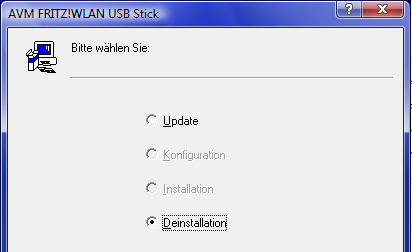
Fig.: Using the latest driver to uninstall the FRITZ!WLAN Stick
- Confirm with "Next".
4 Restarting the computer
- Restart your computer.
5 Reinstalling the FRITZ!WLAN Stick
- Connect the FRITZ!WLAN Stick to a USB port on the computer.
- Click the message "CD drive [...]: AVM FRITZ!WLAN USB Stick [...]".
- In the window "CD drive [...]: AVM FRITZ!WLAN USB Stick [...]", click "AVM FRITZ!WLAN USB Stick [...] Installation" by "Install Software from Medium or Run".
- If the window "Do you want to allow this app to make changes to your device?" is displayed, click "Yes".
- If the message "Installation of [...] concluded successfully" is displayed, click "Close".
6 Installing the latest driver for the FRITZ!WLAN Stick
- Call up our download area in a web browser.
- Select the product group "FRITZ!WLAN" and then your product.
- Download the latest driver for your FRITZ!WLAN Stick.
- Unzip the ZIP file to your computer, for example to the Desktop.
- Double-click the file "setup.exe" and follow the instructions.